WhatsApp is multiplatform mobile phone messaging service app
for Smartphone. It is the most downloaded messaging app across the web. You can
download this app from WhatsApp
official site according to specifications of your Smartphone.
Some of the features of WhatsApp are:
1.
No Hidden Cost
2.
When you install you can send messages to your
contacts
3.
You can send multimedia files like Photos,
Videos and Audios
4.
You can send contacts
5.
You can create group of your friends and can add
up to 100 friends and can chat with them at once
6.
And recently new feature added by WhatsApp, you
can make phone call using WhatsApp
How to install WhatsApp on PC:
- For using WhatsApp on your PC first you have to install BlueStacks app player. You can download this software from their official site. Bluestacks is particularly designed for Windows and Mac OS to run android applications on your PC. It is available to download free of cost.
- Once you have installed BlueStacks app player on your PC you can ready to install WhatsApp on your PC.
There are two ways you can install WhatsApp using BlueStacks
Method 1:
- You can download WhatsApp apk file.
- Then Double click on WhatsApp.apk file. This file automatically installs Whatsapp on your PC in BlueStacks App Player.
Method 2:
- First Click on search icon in BlueStacks and search for WhatsApp and enter find.
- After you found the WhatsApp application in app store, click on the install button.
- Once you have installed the app on BlueStacks you can launch the Whatsapp
- After that you need to enter your phone number and then click on verify.
- Now wait for sometime as WhatsApp tries to send you message for verification.
- If it fails to verify you with message then it also offers you the voice verification. Click on call me button.
- Then you’ll get a call and also you can hear the verification code after you answer that call.
- Just enter the verification code and you are ready to use WhatsApp on PC.
- None of your existing contacts will show in WhatsApp but you can reply to the messages you receive.
- You can add the contacts by clicking on the top-right Contacts. You can search and add the contacts.
- And you can’t use WhatsApp on both that is on your PC as well on your mobile simultaneously. You can use it on either on mobile or on PC.
For any help you can drop a comment. I will try my best to
solve the problem.
Did you install WhatsApp on PC using BlueStacks? Let us know…


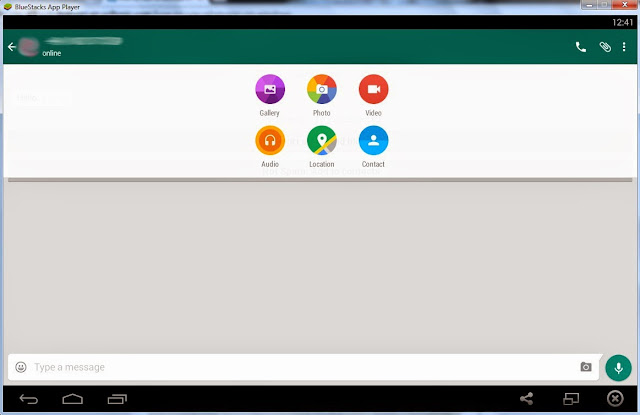
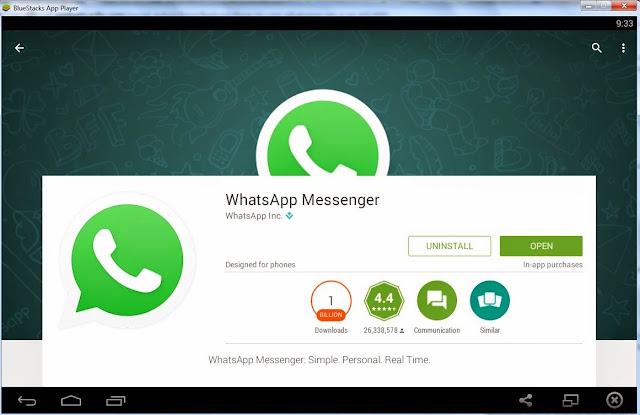

 Popular
Popular Tags
Tags



This is a wonderful post. Thank you so much for sharing it!
ReplyDeletecrack software downloads