One of the best platform message apps that cut across at all time is WhatsApp. Almost everyone that have android phone have WhatsApp messenger as their essential daily activity which must fulfill everyday due to the ability to receive and send messages. With WhatsApp messenger chat, one can send and receive unlimited messages at a faster rate with a clean user interface. This has really makes this platform messenger one of the best in the internet world most especially for those people using Smartphone or android.
These days, WhatsApp has become one of the daily activities among the Smartphone users not minding whether you are a student or business man. WhatsApp is being used by the student for chatting with their friends or by business man to send some messages instantly to their customers more so that people are very active on WhatsApp more than any other social networking sites or emails. Therefore, it is very obvious that there are numerous exchange activities on WhatsApp and this has become so significant to every users daily living. Now, there are some things you need to know has users of WhatsApp. In case you delete some messages or chat on your WhatsApp and they are very crucial to you, what do you need to do in order to get them back? Does it mean that all the deleted messaged have been totally deleted forever? Relax! You have nothing to worry about because every messaging app is build with backup and restore options including that of WhatsApp. Hence, I need to shed more light for you on how to recuperate messages expunged from WhatsApp from your Smartphone or android.
Messages on your WhatsApp are stored in your android devices phone memory. You can recover all the deleted messages by going through some steps which are very simple to follow. WhatsApp use daily backup most especially at 4am and this is automatic. You can restore all your WhatsApp messages which you have sent or received up till that time. Therefore, here is the step by step guide on how you can restore your deleted messages form WhatsApp platform on your android device:
- Go to “Settings” on your android phone, tap on “Applications Option” and click on “WhatsApp.”
- Tap “Clear data” once, warning message will come up. Just click on “Ok. This shows that you have deleted all the messages including the data of your app.
- Go and restart your WhatsApp messenger app. Since you have removed all the data saved , you will be welcomed with configuration screen on your WhatsApp.
- Configure your WhatsApp again by entering your mobile number, then presented it with message “Backup Found”. Tap on the restore button.
- clicking on the restore button, you have restored the old messages successfully. It is only based on your chat history that your messages will be restored.
- Immediately this is completed, your configuration message will show including the number of messages your system is able to recover. Process completed. Now you have successfully restored all the deleted chat messages.
How to Recover Images and Videos Deleted From WhatsApp
Anytime you want to view videos or images on your WhatsApp messenger, I want you to know that these image and video get saved in your phone memory before you can watch it on your android screen. Therefore, by closing the app does not imply that the image or video has been deleted, it is already saved in your Smartphone or android. You can watch the files by using default file manager. All what you need to do is to go to “File Manager” navigate to “WhatsApp folder” and tap on the “Media folder.” In this place, you will see all your videos and images folder. You can easily access the files by going into the respective folder.











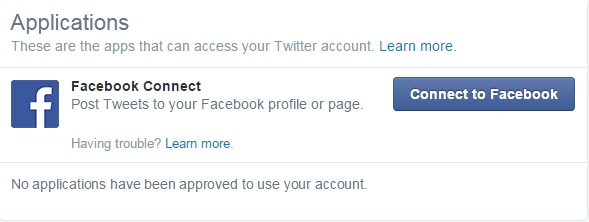

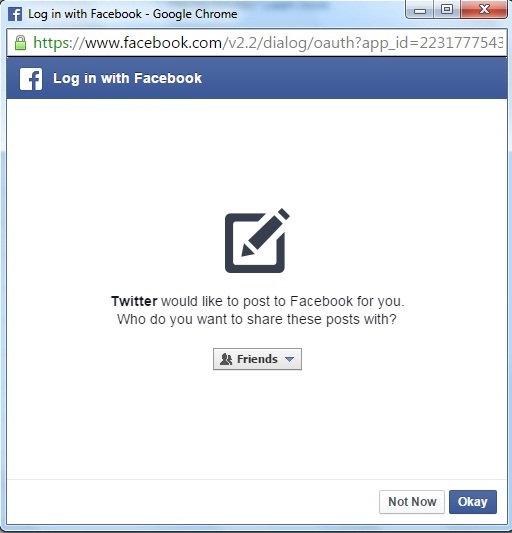
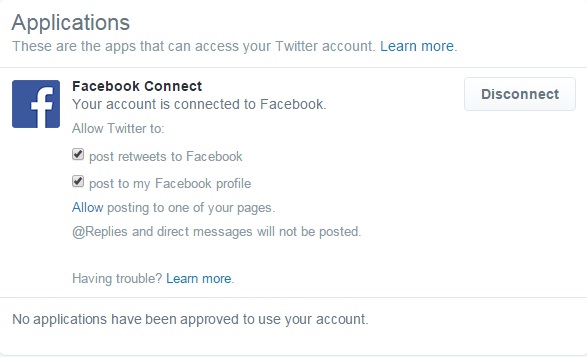

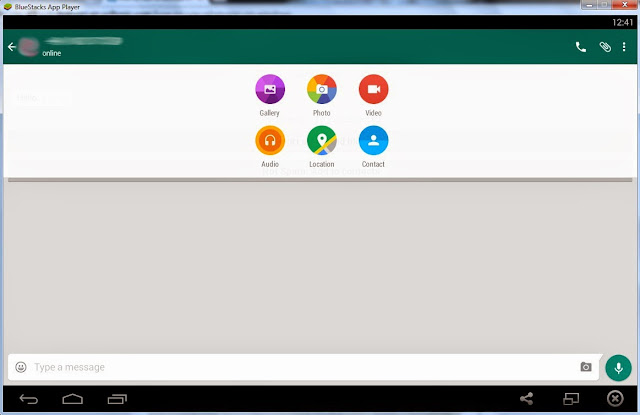
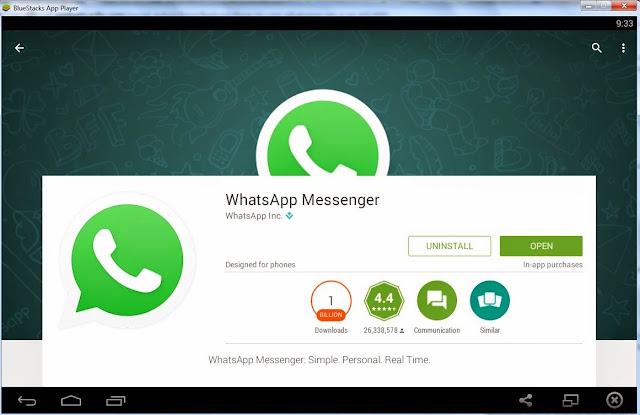



 Popular
Popular Tags
Tags